Stay tuned for live webinars on New Year Updates for 2022!
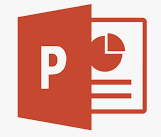 Click here to view a powerpoint presentation with more details about updating your fees for 2022
Click here to view a powerpoint presentation with more details about updating your fees for 2022
How to Update Your Medicare Fees
Before we actually update the fees, we need to get a Medicare Fee update first.
- Click on Updating from the Main Menu.
- Dial For an Update
- Scroll down and select Medicare Fee Schedule Program Update, double click on it so it moves to the other panel/side.
- Scroll down to the Medicare Fee updates and select the one that applies to you. The updates start with the words Medicare Fee Schedule XX where XX is your area/state.
- Double click on it so it moves to the other panel/side and click Connect.
After the update is complete, return to the Main Menu.
- Click on Updating
- Update Medicare Fees – Make sure it says the correct year!
- Click "Yes, Let's Get Started"
- Select the appropriate location (one of them) on the top of the window.
- Check in the appropriate boxes specifying whether you are Par or Non Par, Par, +10% on the fees, etc. You should discuss this with the doctor.
- Check the box "Reset Ded/Eligibility for the new year if not done earlier this year, but if you are not sure, check it now.
- Last but not least, specify the plan number you use for the Medicare Fees in your system. (This number is also in your insurance library – Medicare entry – plan number.
- Click "Let's Do it Now"
*** If you need to use 2 or more Medicare Fee Schedules, make sure that the last one you do is where you see the most Medicare patients as it will calculate the 20% properly ***
When the update is complete, Sammy will tell show you which fees went up and which ones went down. You can print this information now by clicking on print. You cannot print it later. Otherwise click Close and go back to work. You're done.
