We strongly recommend backing up your data every day that your office is open and/or has inputted data into Sammy. Purchase 8 Gigabyte flash drives, one for each day and label the drives for each day of the week. Use Monday’s drive on Monday, Tuesday’s on Tuesday, etc.
All Users must be out of the Sammy System except for the person backing-up in order to process the back-up.
**If you do not see the "Large Total Backup Sammy System Data" as the first option you will need to set it:
- File & Restore
- Click on 'Use Large Backup Features"
- Click Quit and Restart Backup program
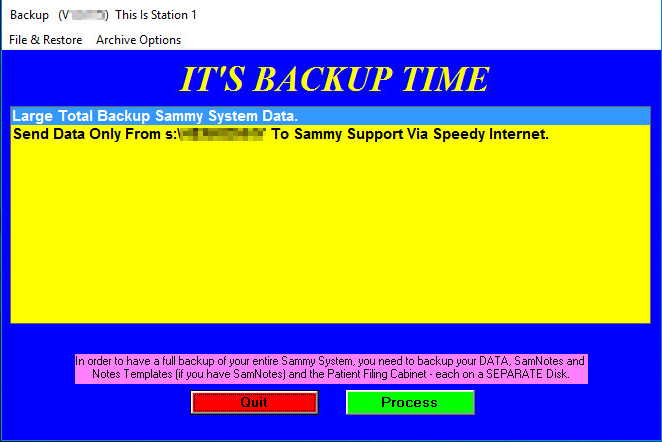
- Insert Flash Drive
- Select Daily Do’s from the Main “Patient” Screen of Sammy
- Select “Back-Up Options”
- Select “Large Total Back-up Sammy System Data”
- Select the green “Process” button
- Under “Destination,” use the drop down to select your flash drive location
- Under “Back-Up;” check all three boxes by clicking in them
- Sammy Data
- SamNotes and Templates (SammyEHR clients)
- Sam File
- Select the Green “Back-Up” button and this will begin the process
Once the system back-up has completed; the doctor or office administrator should be taking the flash drive home with them.
