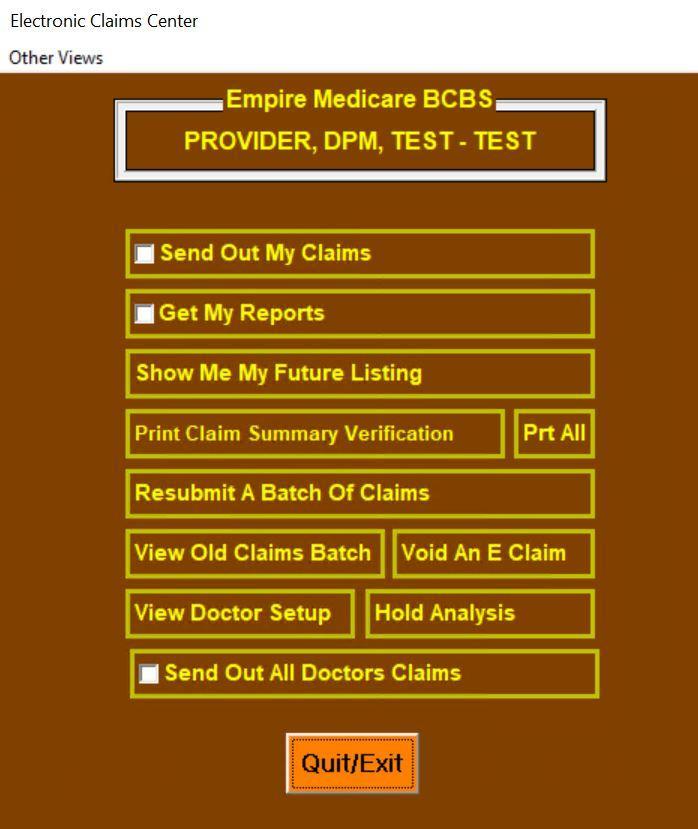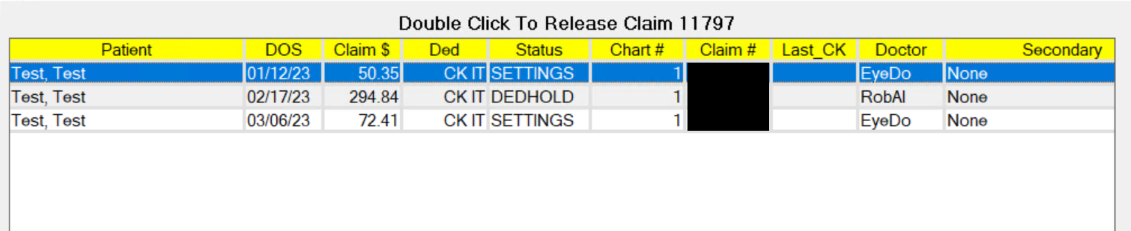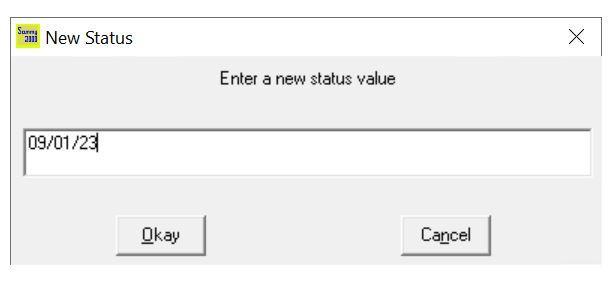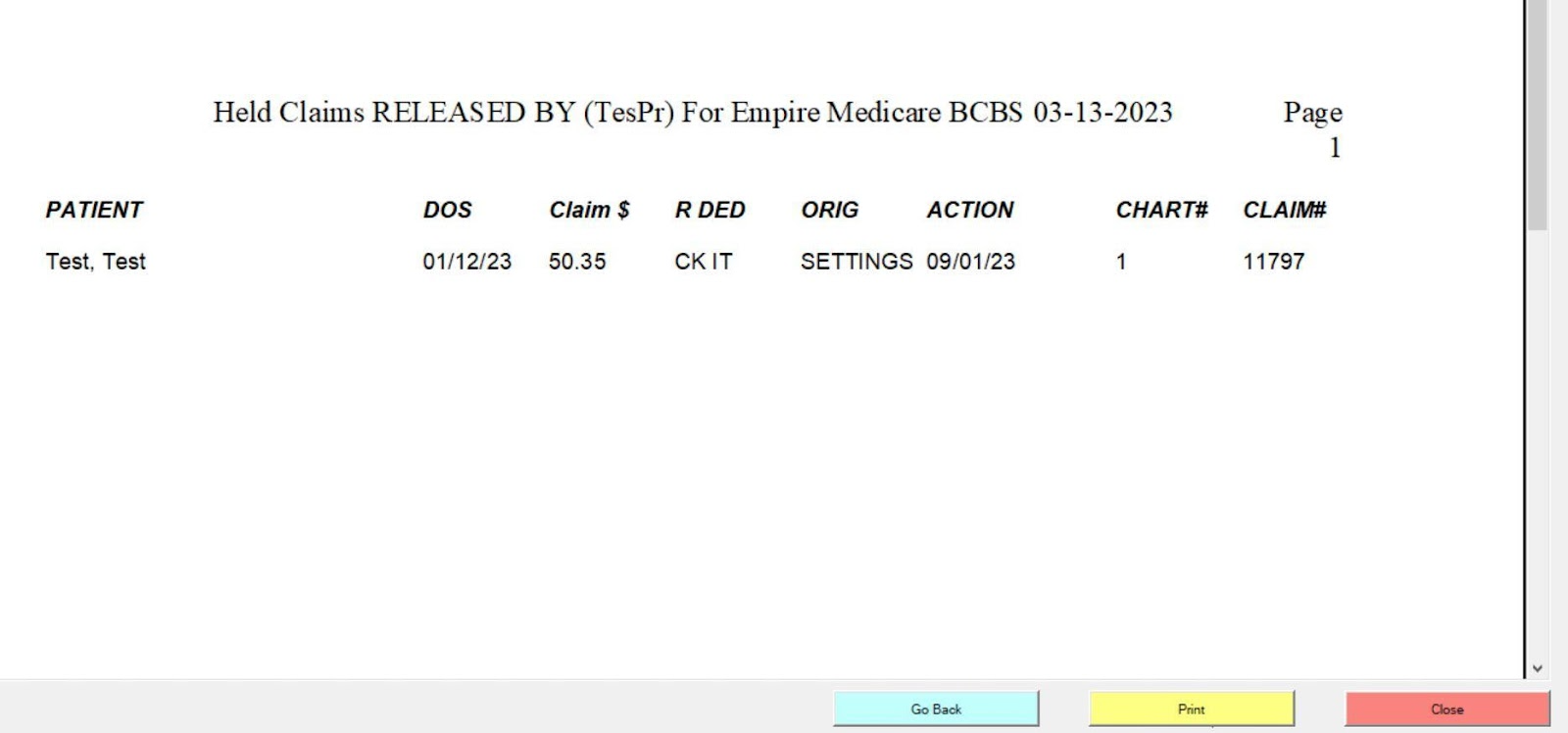The Hold Analysis is a tool that can be accessed in the Medicare Claims Processing area to determine the status of Medicare claims that can be found on the future listing for the practice. If the claims have a hold status of any kind it will be displayed, as well as how much of the patient deductible is left, and when the last time the eligibility and deductible status was checked.
This feature will be integral in the management of your Medicare claims. It has been enhanced to allow for the status of claims to be changed right from this screen.
The information will be displayed and can also be printed for further checking.
- Click on Trans & Claims, select Medicare, claims processing, and then select the starred doctor.
- Click on the button labeled Hold Analysis to launch the feature. Note, this will display all patients on all future listings, not just the selected doctor.
- Hold Analysis screen and explanation of information displayed.
- The display can be changed to sort by any column you would like, simply click on the column title to sort by that column in ascending order
- Patient Name = patient name on the claim at the time of entry
- DOS = date of service
- Claim $ = total amount of claim
- Ded = indicates if there is still a patient deductible remaining on the claim. The CK IT status means that this claim is waiting for the batch eligibility check or manual eligibility check to occur. If there is a patient deductible remaining, and the Last _CK date is more than 5 days ago, the status will be updated through the next batch eligibility check.
- Status = current status set for this claim on the provider’s future listing
- Chart # = Sammy chart number for the patient
- Claim # = Sammy claim number for this date of service
- Last_CK = last date eligibility and deductible status was checked, either manually or in the batch eligibility. If the office is running the Morning Index every day to pick up the batch eligibility results, this information will always be up to date.
- Doctor = the billing provider on the claim
- Secondary = secondary insurance, if applicable, on the claim
- The status of claims, and thus how they are processed, can be updated from this screen by double-clicking on the corresponding line. For example, on line 2 for DOS 02/17/23, it is currently set to DEDHOLD. To hold this claim with a status of HOLD, simply double-click it. To release that claim, so that it will transmit out with your next batch, double-click it again and the status will change to RELEASE and mark the claim SENDNOW on the future listing. If you would like to manually update the status, you can right-click on the status for that line and free type, for example adding a date you would like it to auto-release. The date format must be mm/dd/yy and when that date arrives, it will release the hold on it.
5. When you are finished, you can click Continue at the bottom and it will display a print preview of the claims that have had their status changed. For example, the claim for DOS 01/12/23 was originally set to SETTINGS and was changed to 09/01/23. This is a confirmation of the changes and a required step. You have 3 options at the bottom:
- Go Back, which will allow you to return to the previous screen and make further changes to the status of the claims listed
- Print, which prints the list for your reference
- Close, which will then pop up a message to say that XX claims have been updated as requested. You must click close to exit this screen.
- You can now exit the Hold Analysis feature and the Trans & Claims area