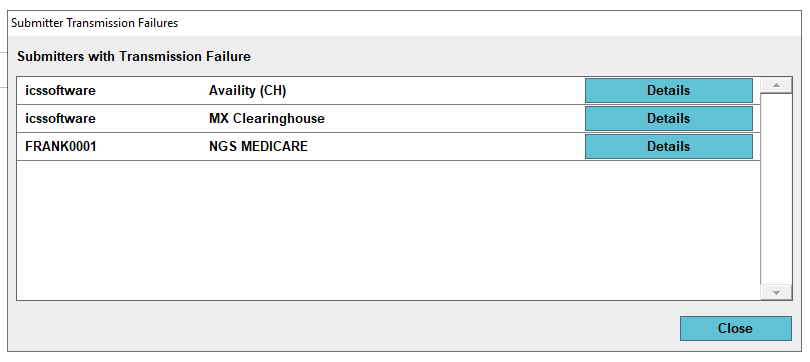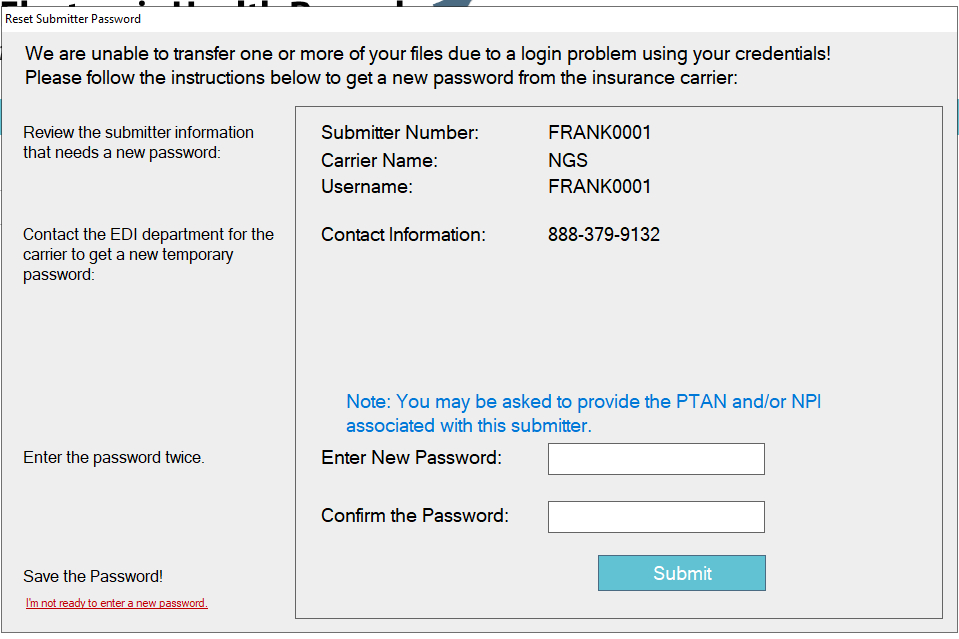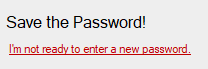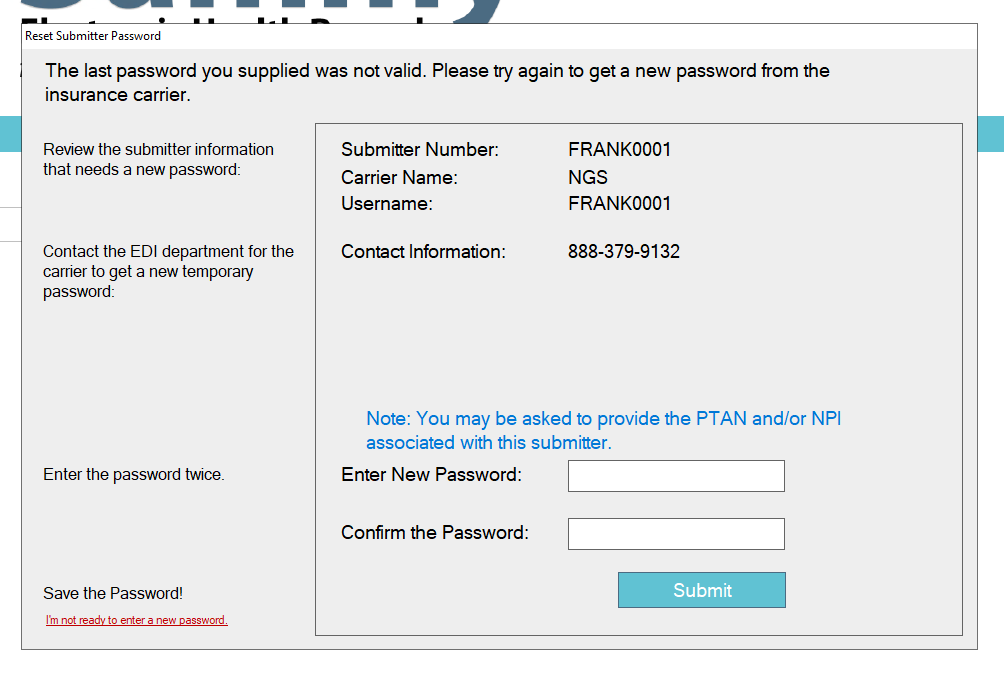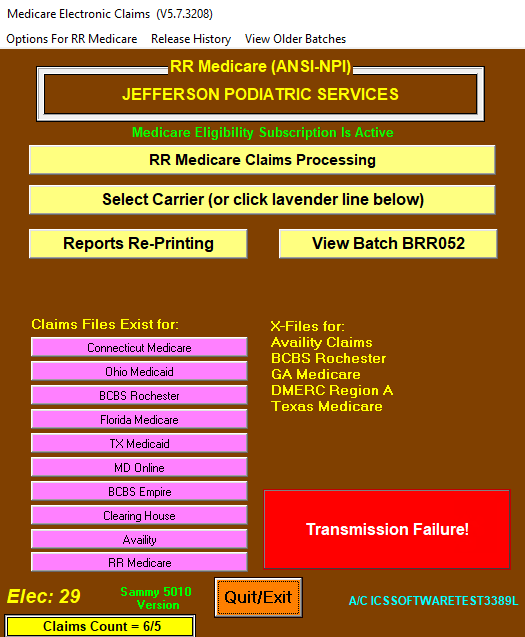We are releasing a new Sammy feature, which will assist with the management of carrier related issues consisting of the following:
- An alert notifying the practice staff when there is a transmission failure to a carrier which prevents the sending of claims and the receipt of reports.
- An automated process for the practice staff to do a password reset to resolve the carrier issue, allowing successful transmission of claims and the receiving of reports.
- The alerts will appear in several places in Sammy: the main Sammy login screen, on the Morning News and in the Trans & Claims area.
- Claims processing and the receiving of reports is interrupted until the password reset process is completed.
- We have provided a button in the carrier detail screen to switch to a different browser called "Edge" in the event the link to the carrier no longer supports Internet Explorer.
Below is a description of the feature and instructions on how the staff should respond to the alerts:
Logging into Sammy:
- When the staff logs into Sammy, if there is an issue with a carrier’s submitter number, there will be a button flashing red on the bottom right-hand corner of the main Sammy screen.
-
The staff needs to click the Transmission Failure! button to view the submitter number and carrier that is having the issue.
-
To view the issue for the carrier you need to click on the associated Details button found to the right of the carrier.
-
If the submitter for a carrier appears that is disabled follow one of the 2 options below.
- If your practice no longer uses the submitter, please send an email to support@icssoftware.net to have the submitter removed from the account. Otherwise, it will continue to cause a transmission failure.
- If your practice DOES use the submitter, continue on to step 5.
-
Depending on the state of the issue you will see different messages at the top of the screen. For example, the screenshot below is showing the message for an initial password reset. On the left side of the screen are directions to the staff on how to use this screen and inside the box is the information to contact the carrier and the necessary information that may be needed by the carrier.
-
If you are not the correct individual to fill out this screen, or you are not prepared to complete the password reset, please click the red link at the bottom to indicate you are not ready to do this process. Please note: that all claims and report processing will not resume until the password reset is completed.
NOTE: Effective December 1st 2021, password resets for the carrier NGS Medicare can no longer be done by a phone call but instead require you to click the link to access the option Reset My EDI password. You need to login with the user name shown in the detail box and, since you do not know the previous password, you will need to click the Forget the Password link.
24 Hours for Password Reset to be complete:
-
If the staff clicks on the details button after a new password was obtained and entered into Sammy, the following message will be displayed.
- After entering a new password please allow 24 hours for the process to be completed.
- Claims processing and receipt of reports will resume once the password reset is completed.
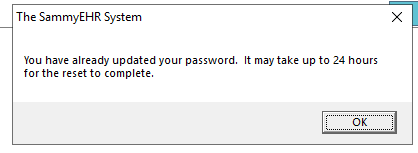
If a password reset fails:
- If the password reset fails, the staff will see the following message after clicking on the Details button:
Accessing Trans & Claims:
- When there is a transmission failure there will be a red box in the bottom right-hand corner of the screen.
-
When the staff clicks on the red box it will display the screen with the Submitters and Carriers where you can click Details as previously explained.
Alert in Morning News:
The alert that there is a transmission failure will also be included in morning news so the staff can notify the appropriate individuals about the issue.